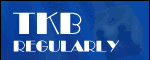
Lunchtime learning - Excel
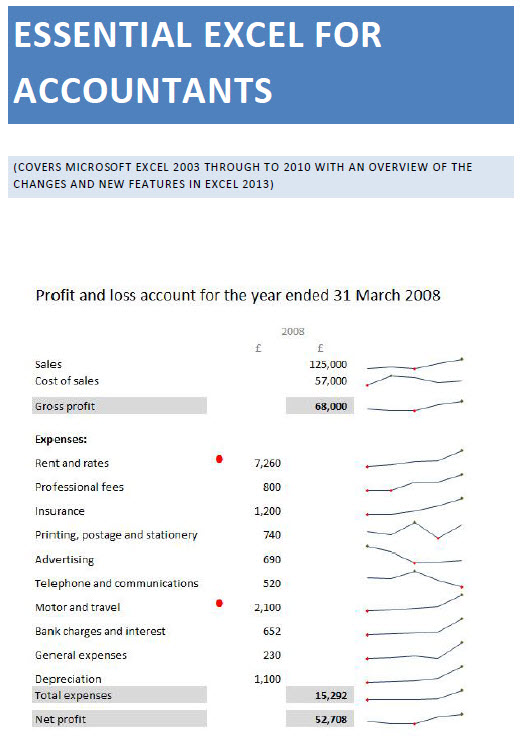 |
Do make sure that any tips and suggestions work as you expect them to in your own particular circumstances.
Search other Excel resources (AccountingWeb, Beancounters Guide, IT Counts):
Avoiding
circular references
Iteration
A circular
reference occurs when the formula in a cell refers to the same cell. Perhaps the
most common situation in practice is when calculating the closing bank balance
in a cash flow and wanting to base the calculation of interest on the average
balance during the year. This would probably involve adding the opening and
closing balances and dividing by 2. However, the closing balance will include
the interest that you are using the closing balance to calculate. Hence the
circular reference. In this example, cell D8 includes a reference to D6 which
itself contains a reference to D8:
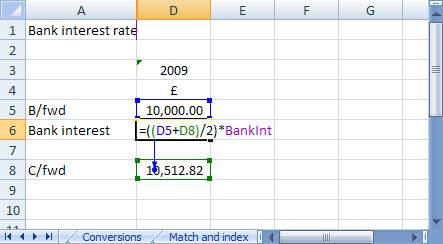
When we create the
circular reference, Excel shows us the following warning screen
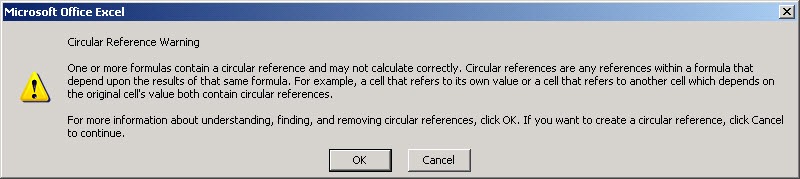
If we choose to
'Cancel', and therefore accept the circular reference, Excel will display a
warning in the status bar, and fail to try and calculate the reference:
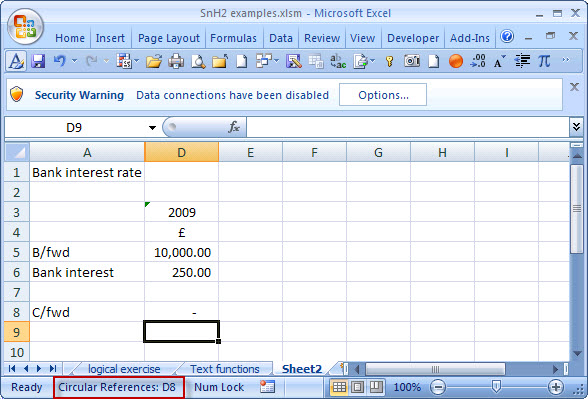
One 'solution' is
to 'Enable iterative calculation' via Tools, Options, Calculation tab (Excel
2007: Office button, Excel Options, Formulas, Calculation options):
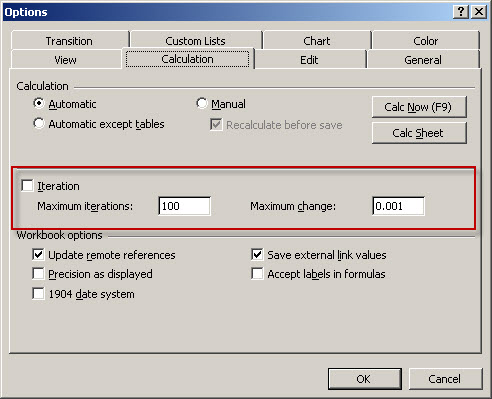
This enables you
to turn on iteration – which means that Excel will keep calculating until
either a maximum number of iterations is reached or the change is below the
maximum.
Finding a
circular reference
Generally it's a
good idea to avoid circular references, not least because allowing one
intentional circular reference can mask other, unintentional, such references.
In a workbook with many sheets, if you are looking at a sheet other than the one
containing the circular reference, then the status bar will just display
'Circular references'. To find the offending cell or cells, display the circular
references toolbar via View, Toolbars, Circular Reference if it is not already
visible (Excel 2007: Formulas ribbon tab, Formula Auditing section, Error Checking
drop down, Circular References). The drop down for circular references
should show details of the offending cell together with the sheet it is on:
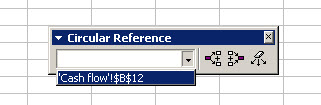
Alternative
to a circular reference
Often you can
avoid a circular reference entirely by a slight change to the design of your
spreadsheet – maybe by adding additional rows or columns to perform
intermediate calculations or by working out an alternative formula.
Our interest
example is a good one. If you work out the formula for interest algebraically
(mathematically capable family members or colleagues could be useful here!) then
the circular reference becomes unnecessary:

For a fuller explanation of the maths involved, there is a very useful worked example on handling Circular References on Navigator Project Finance’s webpage.
Design by Reading Room Ltd 1998